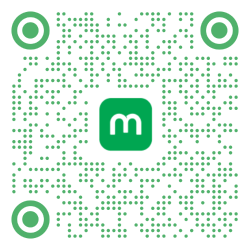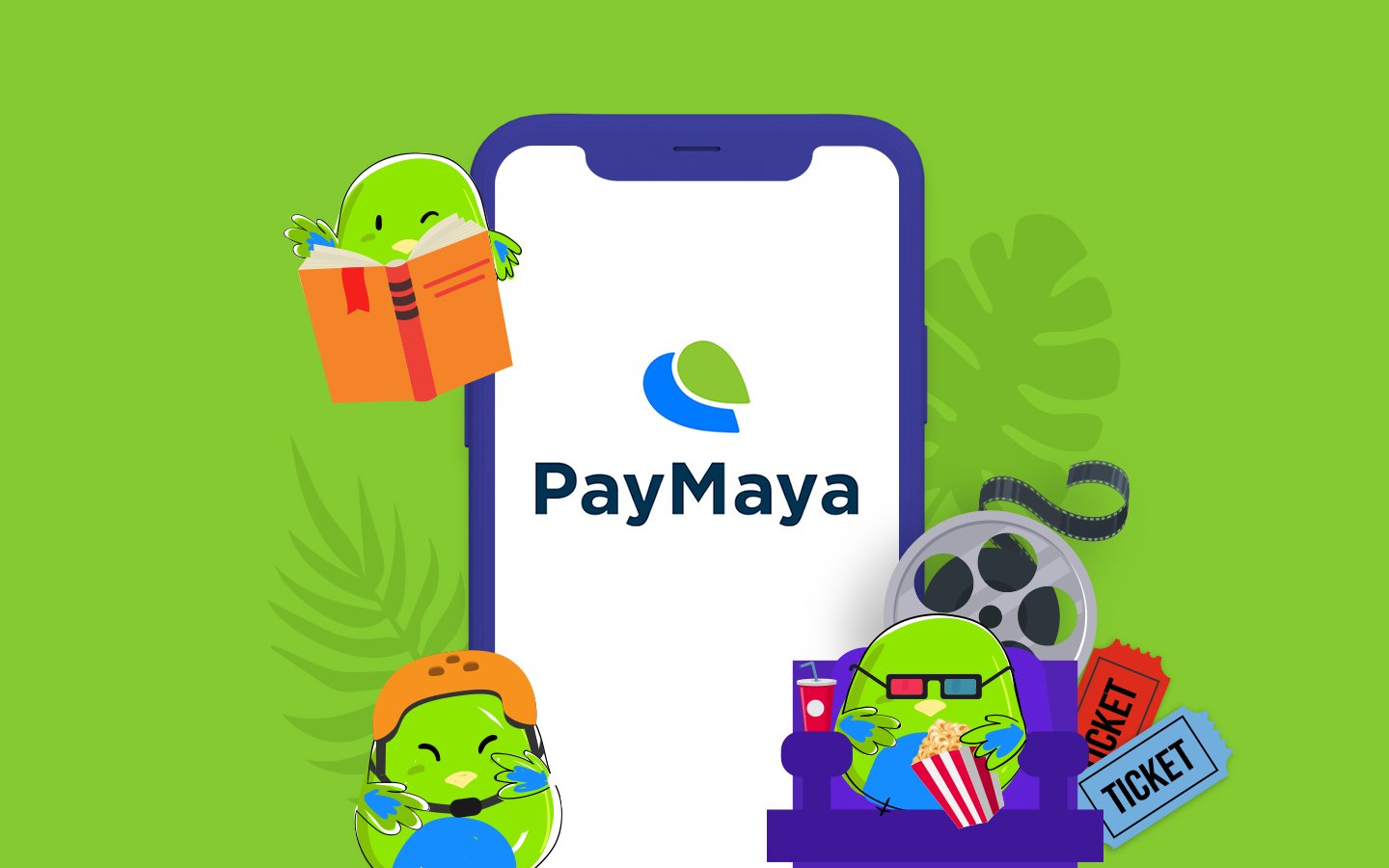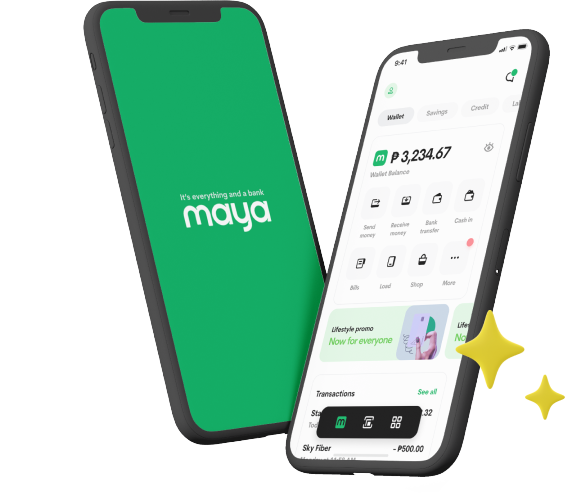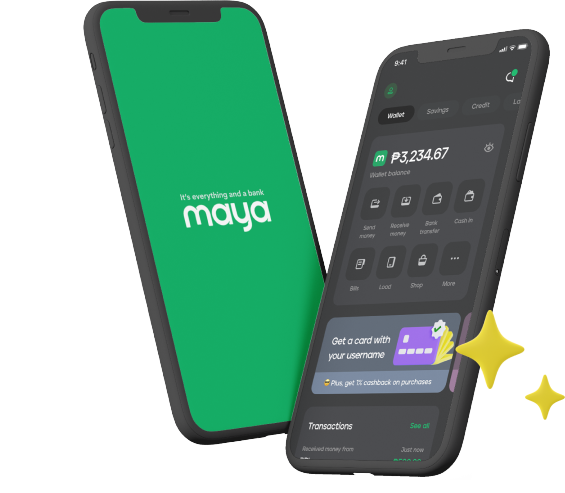- Home
- Services
- User Guide
- All Guides
- Account Limits
- Activate Virtual Card
- Bank Transfer
- Bills Payment
- Cash In
- Claim Remittance
- Create an Account
- Crypto
- Email Verification
- Gaming
- Get a Maya Card
- Get Protected
- Link Physical Card
- Mobile Prepaid Load
- Mobile Data
- Pay using Maya Card
- Pay with Maya online
- Pay with QR
- Save
- Send Money
- Funds
- Travel with Maya
- Upgrade Account
- Use Abroad
- Deals
- Store
- Partner Merchants
- Stories
- About Maya
- Help & Support
- Contact Us
- Home
- Services
- User Guide
- All Guides
- Link Physical Card
- Account Limits
- Mobile Data
- Activate Virtual Card
- Mobile Prepaid Load
- Bank Transfer
- Pay using Maya Card
- Bills Payment
- Pay with Maya online
- Cash In
- Pay with QR
- Claim Remittance
- Create an Account
- Save
- Crypto
- Send Money
- Email Verification
- Send Money via @Username
- Funds
- Travel with Maya
- Gaming
- Get a Maya Card
- Use Abroad
- Get Protected
- Deals
- Help & Support
- Store
- Partner Merchants
- Stories
Need help setting up your PayPal account with Maya? Learn how to create an account from scratch and how to withdraw your funds to Maya.
STEP BY STEP: Creating a PayPal account and linking it to Maya
1. Visit PayPal’s page for freelancers here. Click on the “Sign Up” button.
2. Get started with “Receive payments with PayPal”.
3. Enter your email address and set up your PayPal account with your account details
4. You can then receive money in your PayPal account (minimum PHP 500)
5. Link your Maya Card to PayPal
- Login to PayPal and go to Balance
- From the dropdown, click “Add a Card”
- Fill up the form with the EXACT ADDRESS you have provided in your Maya Virtual Account when activating
Once “Add Card” is clicked, a $1 authentication fee will be charged (this amount will be reimbursed back to you)
You will have then successfully added your Maya card.
Fill up the Billing Address form with the exact address you entered in your Maya Account, otherwise you’ll get the following error message.
“The bank that issued your card didn’t approve this transaction. Please contact the card issuer’s customer service department if you have any questions. Or you can add a different card now to continue.”
5. Make sure you’ve loaded up your Maya account with at least P100. To verify your account, PayPal will charge an authorization fee of $1 (similar to other merchants when you link your card).
How to transfer funds from PayPal to Maya
Now that you’ve linked your Maya to your PayPal account, you can now transfer funds from PayPal to Maya.
1. To withdraw funds, click “Transfer money”. The minimum withdrawal from your PayPal account is P500.
2. Withdraw from your PayPal balance account to your linked Maya card account
3. You’ll receive your funds within 2-4 business days. A withdrawal fee of PHP 250 will be charged. Luckily, Maya accounts get 80% off and save P200 when you transfer your PayPal funds to your Maya until December 21, 2016. Read more about the promo with PayPal here.
There’s no need to have a bank account to withdraw your PayPal funds. Once the money has been credited to your Maya account, you can use your funds to shop online, book an Uber, pay bills, or dine in stores if you have the physical Maya card.
No Maya yet? Download the free app here:
You might also like
These Stories on How-To
Maya Customer Hotline: (+632) 8845-7788
Domestic Toll-Free: 1-800-1084-57788
Mobile: Dial *788 using your Smart mobile phone
Domestic Toll-Free: 1-800-1084-57788
Mobile: Dial *788 using your Smart mobile phone
Maya is powered by the country's only end-to-end digital payments company Maya Philippines, Inc. and Maya Bank, Inc. for digital banking services. Maya Philippines, Inc. and Maya Bank, Inc. are regulated by the Bangko Sentral ng Pilipinas.
www.bsp.gov.ph
Scan to download
the Maya app
the Maya app
© Copyright Maya 2022 All Rights Reserved.