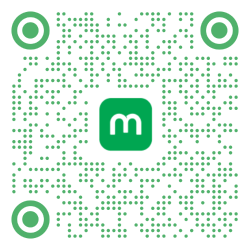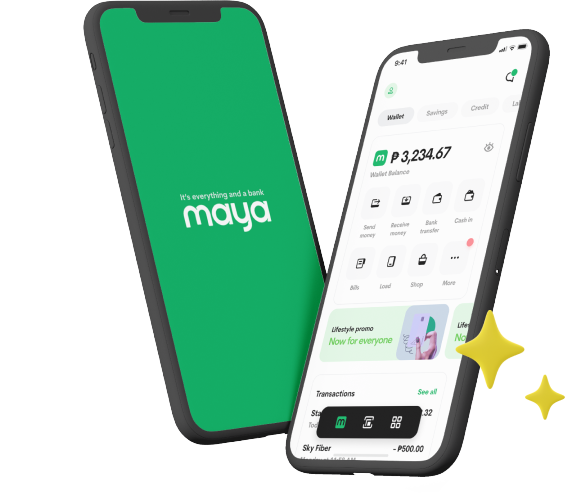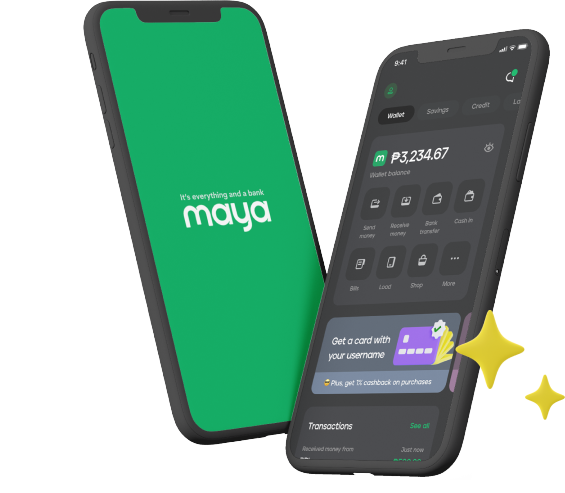- Home
- Services
- User Guide
- All Guides
- Activate Virtual Card
- Bank Transfer
- Bills Payment
- Cash In
- Claim Remittance
- Create an Account
- Crypto
- Email Verification
- Gaming
- Get a Maya Card
- Get Protected
- Link Physical Card
- Mobile Prepaid Load
- Mobile Data
- Pay using Maya Card
- Pay with Maya online
- Pay with QR
- Save
- Send Money
- Funds
- Travel with Maya
- Upgrade Account
- Use Abroad
- Deals
- Store
- Partner Merchants
- Stories
- About Maya
- Help & Support
- Contact Us
- Home
- Services
- User Guide
- All Guides
- Link Physical Card
- Mobile Data
- Activate Virtual Card
- Mobile Prepaid Load
- Bank Transfer
- Pay using Maya Card
- Bills Payment
- Pay with Maya online
- Cash In
- Pay with QR
- Claim Remittance
- Create an Account
- Save
- Crypto
- Send Money
- Email Verification
- Send Money via @Username
- Funds
- Travel with Maya
- Gaming
- Get a Maya Card
- Use Abroad
- Get Protected
- Deals
- Help & Support
- Store
- Partner Merchants
- Stories
You already know the Maya basics — it lets you shop anywhere Visa or Mastercard is accepted, send and receive money, and pay bills anytime and anywhere. It’s time to take a closer look at some not-so-obvious features and updates that will improve your account security and app experience:
1. Lost or stolen card? You can now block it through the app.
There’s now an option to block your card in case it gets lost or stolen. Simply go to ‘My Cards > Settings > Block Card’. This will block and deactivate the current physical card and allow the user to link a new one.
2. Reset your Maya card PIN anytime through the app.
For added convenience and security, you can now reset your card PIN anytime through the app. No need to fall in line at the ATM machine to edit your card PIN, just go to ‘Menu > My Cards > Settings > Reset PIN’.
3. Link up to 3 physical cards, your choice between Mastercard or Visa, beep or non-beep.
For parents sending allowance to kids or for individuals with multiple physical Maya cards, now you can link up to three cards in one account. You can choose which physical card you would like — Visa or Smart Mastercard, and beep or non-beep — regardless of your virtual card! To link a Maya physical card, go to ‘My Cards’ and click on the ‘Add Card’ icon.
4. Choose between tile or list view for an easier way to pay bills. More billers also added!
Paying for utility bills just got more convenient as new billers are added in the app. Billers can also be viewed in tile or list formats. (Read: How to pay for utility bills with Maya)
5. Send money to any Smart Padala Center nationwide. Just get the agent’s Smart Money number.
Did you know that you can send money via Maya to any Smart Padala center nationwide? Your recipient will be able to receive it as cash like a normal Smart Padala transaction. To do this, just send the amount to the Smart Money number of the Padala center where your recipient will claim the amount.
6. Have a Smart or Globe prepaid pocket Wi-Fi? Now you can load its data plan in-app.
Here’s a simpler way to reload your Smart or Globe pocket WiFi. Just click the ‘Shop’ button on the Menu, go to ‘Data’, and send the plan of your choice to your pocket WiFi mobile number.
7. Check out the ‘Promos and Coupons’ buttons to know the latest offers from Maya.
Stay up-to-date on the exciting promos from Maya and its partners by checking the ‘Promos and Coupons’ button on the Menu.
8. Go to ‘Shop’ to buy mobile load, data, and call and text bundles at a discount
Did you know that prepaid load and data are more affordable if you buy them within the Maya app? Check out the ‘Shop’ button to see the different load, data, and call and text bundles at lower rates. You can also send mobile load to your friends and loved ones, and yes, the discounts would also apply.
9. Personalize the way you send money or mobile load by adding a special note.
When transferring money or mobile load to family members, friends, or online sellers, it absolutely helps to include a short note. Remind the recipient what the amount is for and who it’s from. You can even make it sweet or funny to make your recipient’s day.
No Maya yet? Download the free app below:
*List of billers at Maya:
- ABSCBN Mobile
- AEON
- Bayan Tel
- Cignal
- Destiny Cable
- Finas Wide
- Fortune Medicare
- Globe Telecom
- Home Credit
- Innove
- Laguna Water
- Manila Memorial
- Manila Water
- Manulife Chinabank
- Manulife Plans
- Manulife
- Maxicare
- Maynilad Water
- Meralco
- NHMFC
- NSO
- Paramount Insurance
- Philamlife
- PLDT
- PLDT Ultera (Smart myBro)
- Sky Affiliates
- Sky Cable
- Smart Communications
- Sun Cellular
- Sunlife Canada
- Sunlife Plans
- Ultera
You might also like
These Stories on Features
Maya Customer Hotline: (+632) 8845-7788
Domestic Toll-Free: 1-800-1084-57788
Mobile: Dial *788 using your Smart mobile phone
Domestic Toll-Free: 1-800-1084-57788
Mobile: Dial *788 using your Smart mobile phone
Maya is powered by the country's only end-to-end digital payments company Maya Philippines, Inc. and Maya Bank, Inc. for digital banking services. Maya Philippines, Inc. and Maya Bank, Inc. are regulated by the Bangko Sentral ng Pilipinas.
www.bsp.gov.ph
Scan to download
the Maya app
the Maya app
© Copyright Maya 2022 All Rights Reserved.